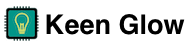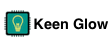The Twinkle consists of both custom hardware and software. Hardware Electronics The electronics are based on the system-on-chip ESP8266 board with the following specifications: 2.4 GHz 802.11 B/G/N 80 MHz system on chip CPU 4M Flash Capacity 80K RAM I order these chips in small batches from China. Push Button The push button is used for the following operations: Restore Factory Defaults – While the device is powered on, press and hold the button until the blue Status LED starts rapidly flashing.
The BlinkClock behavior lets you tell the current time by simply counting the number of colored blinks. This behavior is most useful for people with myopia (nearsightedness) to be able to tell time without the need for glasses or contacts. Personally, I use it to tell time in the middle of the night to avoid having to fumble around to find my glasses or cell phone. Color Color indicates what clock position is currently being flashed.
The Twinkle uses a responsive web interface, controlled from a modern web browser on any device. The interface is hosted on the device itself. You connect to it when your device is on the same WiFi network as your Twinkle. Management There are multiple ways to manage a Twinkle already connected to your WiFi. My KeenGlow If your device has cloud enabled (the default), it will be available on the My Keen Glow website.
The Twinkle works best when it can connect to your WiFi network. Though, not strictly necessary, this is the assumed setup, and operating without WiFi is an advanced configuration. My Keen Glow The best method for configuring your Twinkle is with the My Keen Glow website. Once there, use the Setup new button and follow the prompts. Watch Video
We take privacy very seriously. We truly believe that the act of collecting and storing data about our customers is a liability, not an asset. Cloud If you choose to use our cloud services, we collect and store the following information: Your Twinkle’s unique ID Your Twinkle’s version Your Twinkle’s internal IP address Your Twinkle’s geographical location, as determined by querying the Maxmind database for your external IP address.
Routines are how families organise themselves, spend time together and have fun. Every family has its own unique routines. Family life is often smoother with a few routines. Routines also let your children know what’s important to your family. Routines can help strengthen your shared beliefs and values, and build a sense of belonging and togetherness in your family. Benefits for Children Some children like and need routines more than others.
The cloud simply means someone else’s server. It is an ongoing cost that somebody has to pay for every month when the bills come due. Sooner or later it will be shut down, crash, get hacked, or break. And it won’t come back… Any device that depends on the cloud is broken…just maybe not yet When this happens, any device tied to the cloud becomes useless. This has already happened several times.
A relative event is an event that is based on another event. For example, if you want your Twinkle to start flashing 5 minutes before bed time, you could use a relative event. The advantage is that if you later adjust bed time, the light still starts flashing 5 minutes before the new bed time. You add a relative event just like any other, except in the When dropdown, you select the amount of time before or after another event you want this event to occur.
You can change the WiFI settings on the Settings -> WiFi page and entering the new settings. It’s best to reboot the Twinkle after making WiFi changes. If you can’t access the Twinkle for some reason, you’ll first need to put the Twinkle into access point (AP) mode: Unplug the Twinkle Press and hold the push button. You may need a pen or similar item to reach it. Plug in the Twinkle.
You can change restore the default factory settings by: Press and hold the push button for about 10 seconds while the Twinkle is plugged in. This may require a pen or paperclip. Release the button when the blue LED begins blinking rapidly. Your Twinkle will reboot with factory settings. Learn more about the hardware