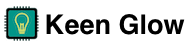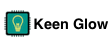The Twinkle uses a responsive web interface, controlled from a modern web browser on any device. The interface is hosted on the device itself. You connect to it when your device is on the same WiFi network as your Twinkle. Management There are multiple ways to manage a Twinkle already connected to your WiFi. My KeenGlow If your device has cloud enabled (the default), it will be available on the My Keen Glow website.
The Twinkle works best when it can connect to your WiFi network. Though, not strictly necessary, this is the assumed setup, and operating without WiFi is an advanced configuration. My Keen Glow The best method for configuring your Twinkle is with the My Keen Glow website. Once there, use the Setup new button and follow the prompts. Watch Video
We take privacy very seriously. We truly believe that the act of collecting and storing data about our customers is a liability, not an asset. Cloud If you choose to use our cloud services, we collect and store the following information: Your Twinkle’s unique ID Your Twinkle’s version Your Twinkle’s internal IP address Your Twinkle’s geographical location, as determined by querying the Maxmind database for your external IP address.
You can change the WiFI settings on the Settings -> WiFi page and entering the new settings. It’s best to reboot the Twinkle after making WiFi changes. If you can’t access the Twinkle for some reason, you’ll first need to put the Twinkle into access point (AP) mode: Unplug the Twinkle Press and hold the push button. You may need a pen or similar item to reach it. Plug in the Twinkle.
You can change restore the default factory settings by: Press and hold the push button for about 10 seconds while the Twinkle is plugged in. This may require a pen or paperclip. Release the button when the blue LED begins blinking rapidly. Your Twinkle will reboot with factory settings. Learn more about the hardware